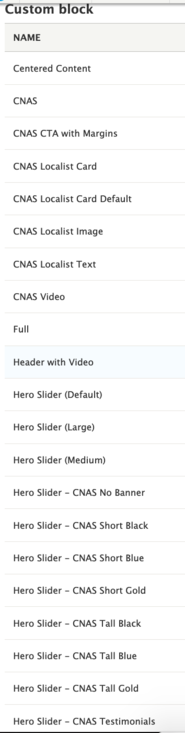This section is only for people with Admin access
Install the Color Picker Module
This module offers you all the CNAS colors to use for backgrounds.
To install the Color Picker module you will need Admin access.
1. Click on Extend in the admin toolbar.
2. In the field ‘Filter by name or description’ type in ‘CNAS Color Field’.
3. Make sure the checkbox is checked on then click ‘Install’.
4. You might flush the cache after installing.
Add a newly added View Mode for a Custom Block Type
This is a two-step process.
Step 1: Add the View Mode to the system.
A. Go to Structure > Display Modes > View Modes
B. Scroll down to the Custom Block section. Click on 'Add new Custom block view mode' and enter the View Mode name exactly as it's written in the screenshot to the right (click on the image to enlarge it). The View Modes shown are current as of February 2022.
Step 2: Add the View Mode option to the Block type
A. Go to Structure > Block Layout > Block Types and find the name of the custom block you added the View Mode for.
B. Choose 'Manage Display' from the dropdown.
C. Expand the 'Custom Display Settings' panel and check on the new View Mode that you added. Don't be tempted to check other things on the list.
D. Save your changes
Now your View Mode is available in the block configuration settings. If you don't see it, try flushing your cache.
Image dimensions for custom CNAS header:
Image dimensions for custom CNAS footer: